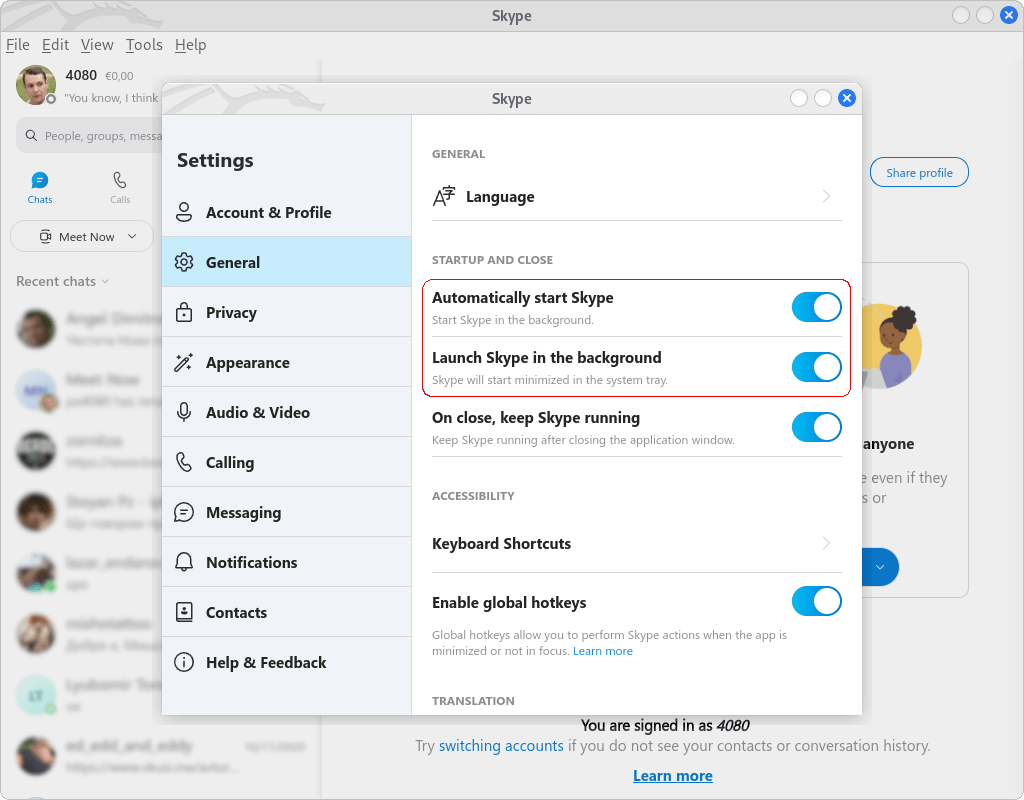Kali Linux Install Skype: Difference between revisions
m →Viber |
m Text replacement - "Mac OS" to "MacOS" |
||
| (29 intermediate revisions by the same user not shown) | |||
| Line 1: | Line 1: | ||
<noinclude><!--[[Category:Linux_Desktop|?]]-->{{ContentArticleHeader/Linux_Desktop}}</noinclude> | <noinclude><!--[[Category:Linux_Desktop|?]]-->{{ContentArticleHeader/Linux_Desktop}}</noinclude> | ||
== | == Download and Install Skype for Linux == | ||
Skype for Desktop is available for Windows, MacOS X and Linux. For Linux it is available as <code>snap</code>, <code>.rpm</code>, and <code>.deb</code> package. Kali is Debian based so we need the <code>.deb</code> package. | |||
<syntaxhighlight lang="shell" line="1"> | |||
wget https://go.skype.com/skypeforlinux-64.deb -O ~/Downloads/skype.deb | |||
sudo apt install ~/Downloads/skype.deb | |||
</syntaxhighlight> | </syntaxhighlight> | ||
== | == Add Shortcut on the Desktop == | ||
<syntaxhighlight lang="shell" line="1"> | |||
cp /usr/share/applications/skypeforlinux.desktop ~/Desktop/Skype.desktop | |||
</syntaxhighlight> | |||
Once the above command is executed, right click on the new icon and choice on the <code>Allow Launching</code> option. | |||
Or run the following [https://stackoverflow.com/a/73455006/6543935 commands] which will do the same for you.<syntaxhighlight lang="shell" line="1" class="force-prompt"> | |||
desktop-file-install --mode=0755 --dir=$HOME/Desktop ~/Desktop/Skype.desktop | |||
dbus-launch gio set ~/Desktop/Skype.desktop "metadata::trusted" true | |||
</syntaxhighlight>{{media|1|Skype for Linux Settings General Tab.png| sz = 320}} | |||
</syntaxhighlight> | |||
== Add to Autostart Applications == | |||
You can add Skype to the list of autostart applications by executing the following command, or better you can tweak the Skype's settings as it is shown at {{Media-cite|f|1}}.<syntaxhighlight lang="shell" line="1"> | |||
cp /usr/share/applications/skypeforlinux.desktop ~/.config/autostart/ | |||
</syntaxhighlight> | </syntaxhighlight> | ||
== Fix the Deprecated Keyring Warning == | |||
'''The issue.''' After the Installation when I'm using <code>apt</code> the following warning message appears.<syntaxhighlight lang="shell" line="1"> | |||
sudo apt update | |||
</syntaxhighlight><syntaxhighlight lang="shell-session" class="mlw-pre-wrap"> | |||
... | |||
All packages are up to date. | |||
W: https://repo.skype.com/deb/dists/stable/InRelease: Key is stored in legacy trusted.gpg keyring (/etc/apt/trusted.gpg), see the DEPRECATION section in apt-key(8) for details. | |||
</syntaxhighlight>One way to resolve this is to export the GPG key from the deprecated keyring and store it in <code>/usr/share/keyrings</code>. The source of the solution is listed within the references section, it provides the necessary explanations, here it is converted to a small script.<syntaxhighlight lang="shell" line="1"> | |||
APP="Skype" | |||
LIST="/etc/apt/sources.list.d/skype-stable.list" | |||
KEY=$(sudo apt-key list 2>/dev/null | grep -i "$APP" -B1 | head -n1 | awk '{print $(NF-1)$NF}') | |||
sudo apt-key export "$KEY" | sudo gpg --dearmour -o "/usr/share/keyrings/${APP}.gpg" | |||
sudo sed -i.bak "s#]# signed-by=/usr/share/keyrings/${APP}.gpg]#" "$LIST" | |||
sudo apt update | |||
sudo apt-key del "$KEY" | |||
sudo rm "${LIST}.bak" | |||
</syntaxhighlight> | </syntaxhighlight> | ||
== References == | |||
* Download Skype: [https://www.skype.com/en/get-skype/ Skype for Desktop] | |||
* Ask Ubuntu: [https://askubuntu.com/q/1398344/566421 apt-key deprecation warning when updating system] | |||
* Ask Ubuntu: [https://askubuntu.com/a/823086/566421 Intel graphic ppa error after apt-get update] | |||
<noinclude> | <noinclude> | ||
| Line 78: | Line 53: | ||
{{devStage | {{devStage | ||
| Прндл = Linux Desktop | | Прндл = Linux Desktop | ||
| Стадий = | | Стадий = 6 | ||
| Фаза = | | Фаза = Утвърждаване | ||
| Статус = | | Статус = Утвърден | ||
| ИдтПт = Spas | | ИдтПт = Spas | ||
| РзбПт = {{REVISIONUSER}} | | РзбПт = Spas | ||
| АвтПт = Spas | |||
| УтвПт = {{REVISIONUSER}} | |||
| ИдтДт = 2.07.2022 | | ИдтДт = 2.07.2022 | ||
| РзбДт = {{Today}} | | РзбДт = 20.08.2022 | ||
| АвтДт = 20.08.2022 | |||
| УтвДт = {{Today}} | |||
| ИдтРв = [[Special:Permalink/27036|27036]] | | ИдтРв = [[Special:Permalink/27036|27036]] | ||
| РзбРв = {{REVISIONID}} | | РзбРв = [[Special:Permalink/30438|30438]] | ||
| АвтРв = [[Special:Permalink/30440|30440]] | |||
| РзАРв = [[Special:Permalink/30393|30393]] | |||
| УтвРв = {{REVISIONID}} | |||
| РзУРв = [[Special:Permalink/30395|30395]] | |||
}} | }} | ||
</div> | </div> | ||
</noinclude> | </noinclude> | ||
Latest revision as of 14:49, 28 October 2022
Download and Install Skype for Linux
Skype for Desktop is available for Windows, MacOS X and Linux. For Linux it is available as snap, .rpm, and .deb package. Kali is Debian based so we need the .deb package.
wget https://go.skype.com/skypeforlinux-64.deb -O ~/Downloads/skype.deb
sudo apt install ~/Downloads/skype.deb
Add Shortcut on the Desktop
cp /usr/share/applications/skypeforlinux.desktop ~/Desktop/Skype.desktop
Once the above command is executed, right click on the new icon and choice on the Allow Launching option.
Or run the following commands which will do the same for you.
desktop-file-install --mode=0755 --dir=$HOME/Desktop ~/Desktop/Skype.desktop
dbus-launch gio set ~/Desktop/Skype.desktop "metadata::trusted" true
Add to Autostart Applications
You can add Skype to the list of autostart applications by executing the following command, or better you can tweak the Skype's settings as it is shown at Figure 1.
cp /usr/share/applications/skypeforlinux.desktop ~/.config/autostart/
Fix the Deprecated Keyring Warning
The issue. After the Installation when I'm using apt the following warning message appears.
sudo apt update
...
All packages are up to date.
W: https://repo.skype.com/deb/dists/stable/InRelease: Key is stored in legacy trusted.gpg keyring (/etc/apt/trusted.gpg), see the DEPRECATION section in apt-key(8) for details.
One way to resolve this is to export the GPG key from the deprecated keyring and store it in /usr/share/keyrings. The source of the solution is listed within the references section, it provides the necessary explanations, here it is converted to a small script.
APP="Skype"
LIST="/etc/apt/sources.list.d/skype-stable.list"
KEY=$(sudo apt-key list 2>/dev/null | grep -i "$APP" -B1 | head -n1 | awk '{print $(NF-1)$NF}')
sudo apt-key export "$KEY" | sudo gpg --dearmour -o "/usr/share/keyrings/${APP}.gpg"
sudo sed -i.bak "s#]# signed-by=/usr/share/keyrings/${APP}.gpg]#" "$LIST"
sudo apt update
sudo apt-key del "$KEY"
sudo rm "${LIST}.bak"
References
- Download Skype: Skype for Desktop
- Ask Ubuntu: apt-key deprecation warning when updating system
- Ask Ubuntu: Intel graphic ppa error after apt-get update