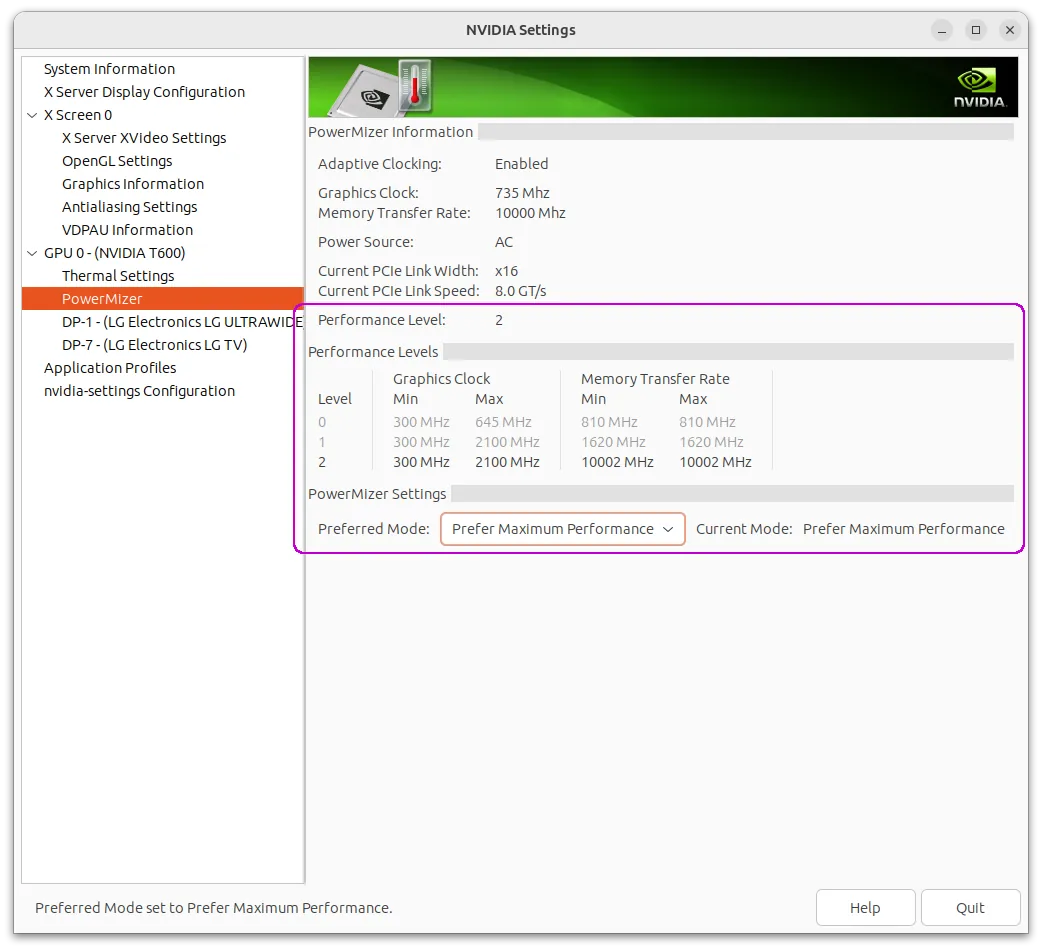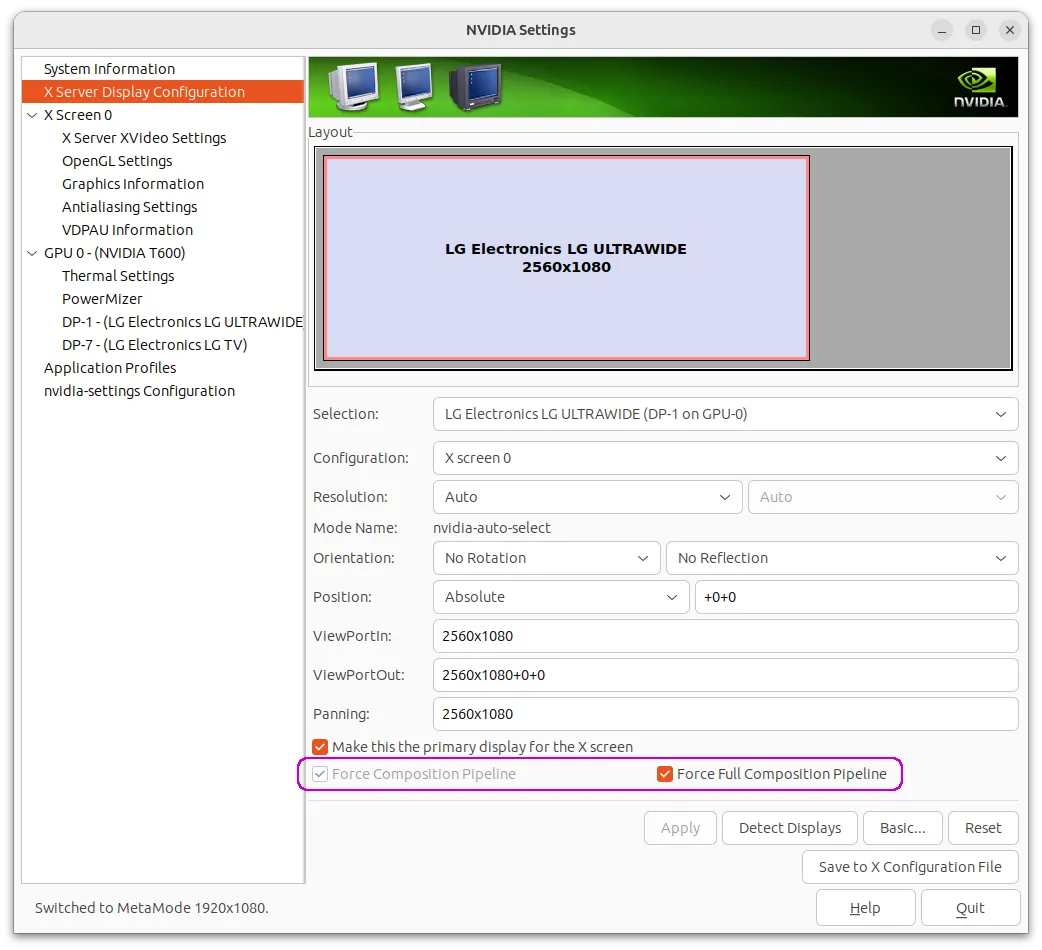Linux GUI NVIDIA Setup and Hacks: Difference between revisions
| Line 1: | Line 1: | ||
<noinclude>{{ContentArticleHeader/Linux_Desktop|toc=off}}{{ContentArticleHeader/Hardware}}</noinclude> | <noinclude>{{ContentArticleHeader/Linux_Desktop|toc=off}}{{ContentArticleHeader/Hardware}}</noinclude>{{Media | ||
{{Media | |||
| n = 1 | | n = 1 | ||
| img = NVIDIA.525.X Server Settings. | | img = NVIDIA.525.X Server Settings.PowerMizer.PerformanceLevel.webp | ||
| sz = 300 | | sz = 300 | ||
}} | }} | ||
== Performance mode == | |||
You can change the performance mode either from the GUI via <code>NVIDIA X Server Settings</code> tool: <code>PowerMizer</code> > <code>Performance Mode</code> - see {{Media-cite|f|1}}. You can change the default performance mode by changing <code>[https://forums.developer.nvidia.com/t/how-to-automatically-set-powermizer-to-prefer-maximum-performace-with-340-and-346-drivers/37980 xorg.conf]</code> or you can change it via the CLI by the following [https://forums.developer.nvidia.com/t/always-put-gpu-in-full-speed-p0/41182 commands]. | You can change the performance mode either from the GUI via <code>NVIDIA X Server Settings</code> tool: <code>PowerMizer</code> > <code>Performance Mode</code> - see {{Media-cite|f|1}}. You can change the default performance mode by changing <code>[https://forums.developer.nvidia.com/t/how-to-automatically-set-powermizer-to-prefer-maximum-performace-with-340-and-346-drivers/37980 xorg.conf]</code> or you can change it via the CLI by the following [https://forums.developer.nvidia.com/t/always-put-gpu-in-full-speed-p0/41182 commands]. | ||
<syntaxhighlight lang="shell" line="1"> | <syntaxhighlight lang="shell" line="1"> | ||
| Line 13: | Line 11: | ||
nvidia-settings -a [gpu:0]/GPUPowerMizerMode=2 # Auto | nvidia-settings -a [gpu:0]/GPUPowerMizerMode=2 # Auto | ||
nvidia-settings -a [gpu:0]/GPUPowerMizerMode=3 # Prefer Consistent Performance | nvidia-settings -a [gpu:0]/GPUPowerMizerMode=3 # Prefer Consistent Performance | ||
</syntaxhighlight> | </syntaxhighlight>{{Media | ||
| n = 1 | |||
| img = NVIDIA.525.X Server Settings.DisplayConfiguration.ForceCompositionPipeline.webp | |||
| sz = 300 | |||
}} | |||
== Deal with the bad vSync on full screen video playing == | |||
Topics about such issue could be found in Internet back to 2010. Most of the proposed solutions doesn't do anything with latest NVIDIA driver (525 2003y). The only discussion that was helpful to me was [https://ubuntuforums.org/showthread.php?t=2235382&p=13079406#post13079406 NVIDIA Video Tearing at Ubuntu forums] and especially the advice related to <code>xorg.conf</code>. Also I didn't changed the OpenGL related settings proposed in the linked comment. | |||
In addition I've forced the full composition pipeline - see {{Media-cite|f|2}}, which I was found as advice somewhere within my research... | |||
So the steps that (I hope) solved the problem for me was: | |||
== | # Run: <code>sudo nvidia-xconfig</code> | ||
. | # Open <code>nvidia-settings</code> and check the <code>Force Full Composition Pipeline</code> option - {{Media-cite|f|2|4=Fig}}. | ||
# Generate new <code>xorg.conf</code> from within <code>nvidia-settings</code>. | |||
# Modify the <code>Device</code> section in that file <code>xorg.conf</code>, as it is proposed in the mentioned discussion [https://ubuntuforums.org/showthread.php?t=2235382&p=13079406#post13079406 NVIDIA Video Tearing]. | |||
# Place the new configuration file in its place: <code>/etc/X11/xorg.conf</code> and reboot the system, just to be sure the settings are permanently applied. | |||
<noinclude> | <noinclude> | ||
Revision as of 10:13, 29 April 2023
Performance mode
You can change the performance mode either from the GUI via NVIDIA X Server Settings tool: PowerMizer > Performance Mode – see Figure 1. You can change the default performance mode by changing xorg.conf or you can change it via the CLI by the following commands.
nvidia-settings -a [gpu:0]/GPUPowerMizerMode=0 # Adaptive
nvidia-settings -a [gpu:0]/GPUPowerMizerMode=1 # Prefer Maximum Performance
nvidia-settings -a [gpu:0]/GPUPowerMizerMode=2 # Auto
nvidia-settings -a [gpu:0]/GPUPowerMizerMode=3 # Prefer Consistent Performance
Deal with the bad vSync on full screen video playing
Topics about such issue could be found in Internet back to 2010. Most of the proposed solutions doesn't do anything with latest NVIDIA driver (525 2003y). The only discussion that was helpful to me was NVIDIA Video Tearing at Ubuntu forums and especially the advice related to xorg.conf. Also I didn't changed the OpenGL related settings proposed in the linked comment.
In addition I've forced the full composition pipeline – see Figure 2, which I was found as advice somewhere within my research…
So the steps that (I hope) solved the problem for me was:
- Run:
sudo nvidia-xconfig - Open
nvidia-settingsand check theForce Full Composition Pipelineoption – Fig 2. - Generate new
xorg.conffrom withinnvidia-settings. - Modify the
Devicesection in that filexorg.conf, as it is proposed in the mentioned discussion NVIDIA Video Tearing. - Place the new configuration file in its place:
/etc/X11/xorg.confand reboot the system, just to be sure the settings are permanently applied.