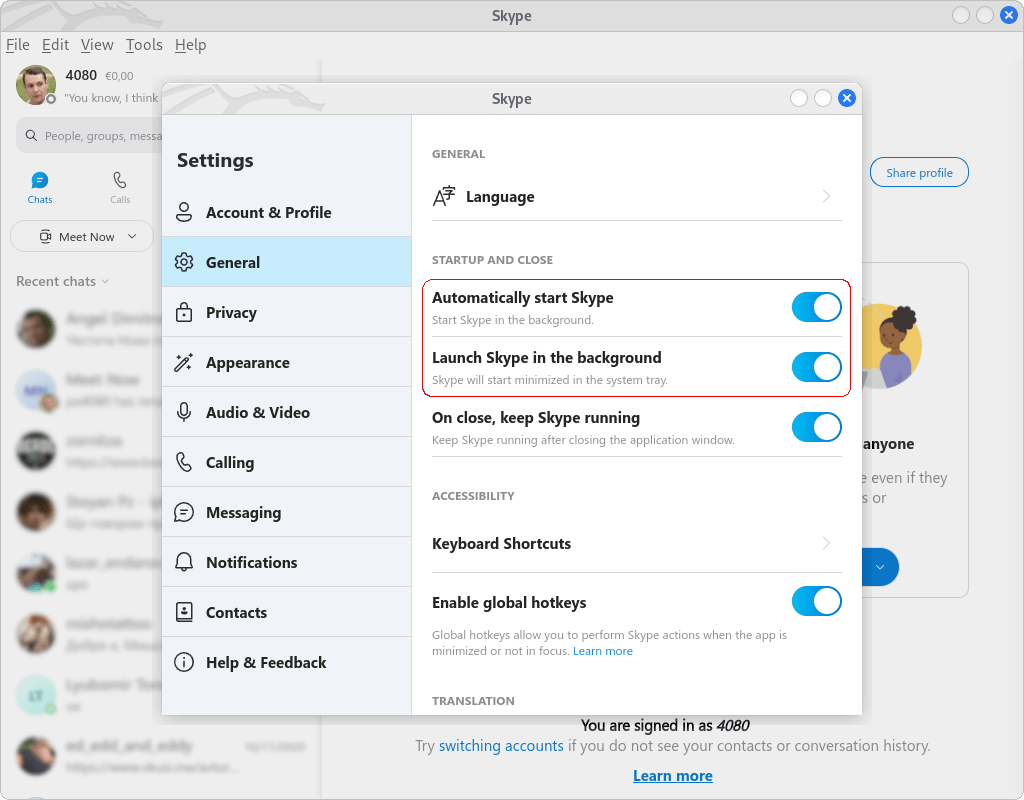Kali Linux Install Skype: Difference between revisions
From WikiMLT
m Стадий: 5 [Фаза:Утвърждаване, Статус:Авторизиран]; Категория:Linux Desktop |
m Стадий: 6 [Фаза:Утвърждаване, Статус:Утвърден]; Категория:Linux Desktop |
||
| Line 30: | Line 30: | ||
{{devStage | {{devStage | ||
| Прндл = Linux Desktop | | Прндл = Linux Desktop | ||
| Стадий = | | Стадий = 6 | ||
| Фаза = Утвърждаване | | Фаза = Утвърждаване | ||
| Статус = | | Статус = Утвърден | ||
| ИдтПт = Spas | | ИдтПт = Spas | ||
| РзбПт = Spas | | РзбПт = Spas | ||
Revision as of 10:54, 19 August 2022
Download and Install Skype for Linux
Skype for Desktop is available for Windows, Mac OS X and Linux. For Linux it is available as snap, .rpm, and .deb package. Kali is Debian based so we need the .deb package.
wget https://go.skype.com/skypeforlinux-64.deb -O ~/Downloads/skype.deb
sudo apt install ~/Downloads/skype.deb
Add Shortcut on the Desktop
cp /usr/share/applications/skypeforlinux.desktop ~/Desktop/Skype.desktop
Once the above command is executed, right click on the new icon and choice on the Allow Launching option.
Add to Autostart Applications
You can add Skype to the list of autostart applications by executing the following command, or better you can tweak the Skype's settings as it is shown at Figure 1.
cp /usr/share/applications/skypeforlinux.desktop ~/.config/autostart/
References
- Download Skype: Skype for Desktop