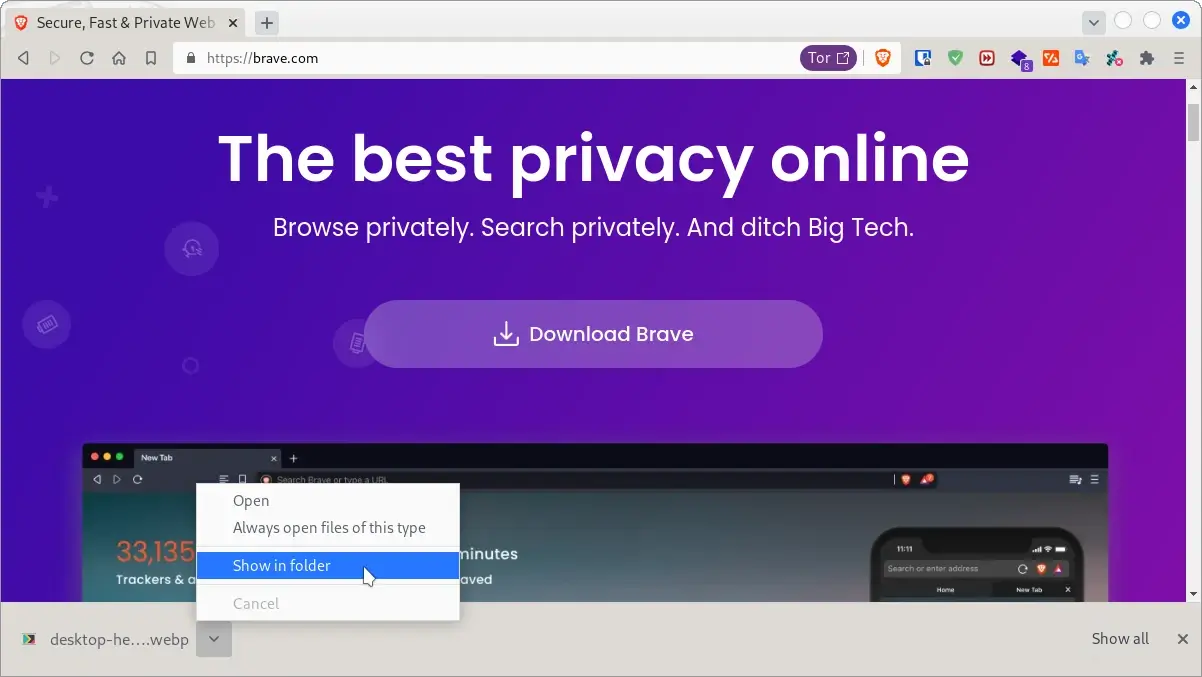Kali Linux Install Brave browser: Difference between revisions
From WikiMLT
m Стадий: 5 [Фаза:Утвърждаване, Статус:Авторизиран]; Категория:Linux Desktop |
|||
| Line 24: | Line 24: | ||
* Decrease SSD/NVMe permanent usage: [[Tmpfs Tools Profile Sync Daemon (PSD)]] | * Decrease SSD/NVMe permanent usage: [[Tmpfs Tools Profile Sync Daemon (PSD)]] | ||
== Fix "Show in folder" option == | == Fix the "Show in folder" option == | ||
Out of the box the option "Show in folder" - position {{Pti|s=1|i=A|c=green}} at {{Media-cite|sf|1}} - doesn't open the target directory which is set as default File explorer. This issue is also valid for the other Chromium and Firefox based browsers. | Out of the box the option "Show in folder" - position {{Pti|s=1|i=A|c=green}} at {{Media-cite|sf|1}} - doesn't open the target directory which is set as default File explorer. This issue is also valid for the other Chromium and Firefox based browsers. | ||
{{Sform | {{Sform | ||
Revision as of 10:20, 20 September 2022
Installation
Kali Linux is a Debian based distribution, so we can install the Brave browser in the same way as it is described in the Brave's official documentation. In the following steps we will add the release channel repository of Brave and then install it,
sudo apt update && sudo apt install apt-transport-https curl
sudo curl -fsSLo /usr/share/keyrings/brave-browser-archive-keyring.gpg \
https://brave-browser-apt-release.s3.brave.com/brave-browser-archive-keyring.gpg
echo "deb [signed-by=/usr/share/keyrings/brave-browser-archive-keyring.gpg arch=amd64] https://brave-browser-apt-release.s3.brave.com/ stable main" | \
sudo tee /etc/apt/sources.list.d/brave-browser-release.list
sudo apt update && sudo apt install brave-browser
Settings
- If you are using your local DNS service as Pihole, you may need to disable the option
Use secure DNSwithinbrave://settings/.
- Clear host cache via:
brave://net-internals/#dns
References
- Brave: Installing Brave on Linux > Release Channel Installation > Debian, Ubuntu, Mint
- Decrease SSD/NVMe permanent usage: Tmpfs Tools Profile Sync Daemon (PSD)
Fix the "Show in folder" option
Out of the box the option "Show in folder" – position A at Screen 1 – doesn't open the target directory which is set as default File explorer. This issue is also valid for the other Chromium and Firefox based browsers.
The only working solution I've found is that shown below.
sudo nano /etc/dbus-1/session-local.conf
<?xml version="1.0" encoding="UTF-8"?>
<!DOCTYPE busconfig PUBLIC "-//freedesktop//DTD D-Bus Bus Configuration 1.0//EN"
"http://www.freedesktop.org/standards/dbus/1.0/busconfig.dtd">
<busconfig>
<policy context="default">
<!-- Block all usage of org.freedesktop.FileManager1 for opening files -->
<deny send_interface="org.freedesktop.FileManager1" send_destination="org.freedesktop.FileManager1"/>
</policy>
</busconfig>
dbus-send --session --print-reply --dest=org.freedesktop.DBus --type=method_call /org/freedesktop/DBus org.freedesktop.DBus.ReloadConfig
Source, other approaches and references:
- Unix and Linux: How to use Nautilus as default in XFCE? (the answer provided by @smac89)
- Reddit: Wrong file manager called when "Show in folder" in Ubuntu 19.10 (Linux)
- Ask Ubuntu: Chromium "Show in Folder" opens in text editor
mimeopen -d ~/Documents
- Unix and Linux: How do I set Nautilus as default file manager in Elementary OS
# What's the current default file manager?xdg-mime query default inode/directory
# Set Nautilus as a default file managerxdg-mime default nautilus.desktop inode/directory application/x-gnome-saved-search
- Unix and Linux: Change Chromium from automatically launches Nautilus with the Show In Folder command
- Mozilla Bugzilla: /usr/share/applications/mimeinfo.cache is used for default applications
- Ubuntu Community Wiki: Default File Manager
- It's Foss: How to Install and Make Nemo the Default File Manager in Ubuntu