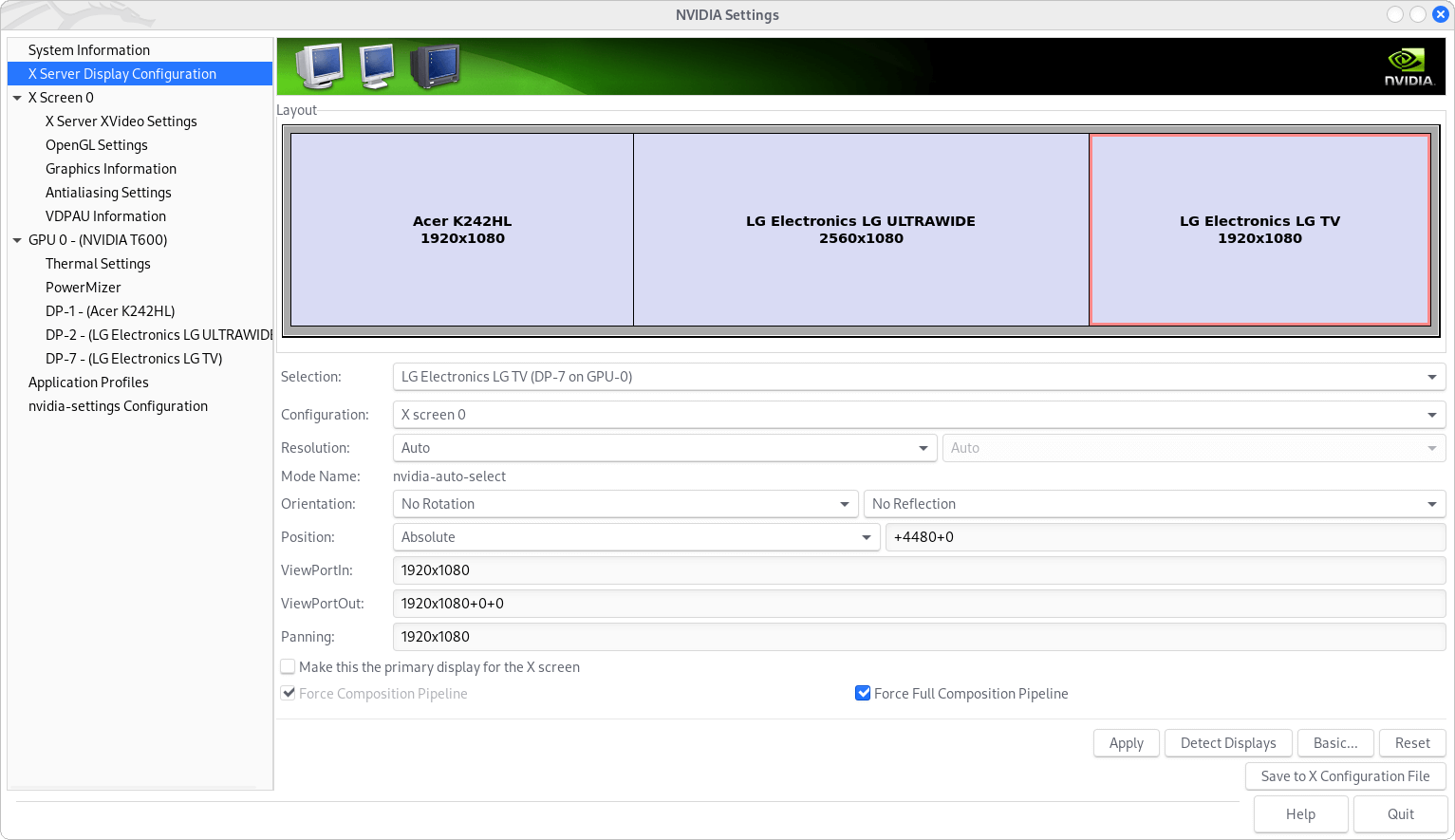Kali Linux Desktop PC Initial Setup
Enable Bluetooth
In Kali Linux 2022 the Bluetooth service is disabled by default. In order to enable it run thew following commands.
sudo service bluetooth status
sudo systemctl start bluetooth.service
sudo systemctl enable bluetooth.service
- Reference: Magento forum – Warning: os-prober will not be executed to detect other bootable partitions
sudo nano /etc/default/grub
# SZS: https://wiki.metalevel.tech/wiki/Kali_Linux_Desktop_PC_Initial_Setup
GRUB_DISABLE_OS_PROBER=false
sudo update-grub
Install the latest Nvidia Driver
Here I'm going to install the Latest NVIDIA Driver, recommended for Quadro T600, which is not presented in the Kali's repository. The first step is to download the latest driver: NVIDIA Driver Downloads > Quadr/RTX T600 > LINUX X64 (AMD64/EM64T) DISPLAY DRIVER.
Then Blacklist the default Nouveau driver:
sudo nano /etc/modprobe.d/blacklist-nouveau.conf
blacklist nouveau
options nouveau modeset=0
sudo update-initramfs -u
After that reboot the system. When the log-in screen come back – don't log-in. Press Ctrl+Alt+F3, and log-in to a TTY, then install the driver.
cd ~/Downloads
chmod +x NVIDIA-Linux-x86_64-515.65.01.run
sudo ./NVIDIA-Linux-x86_64-515.65.01.run
Finally reboot the system once again.
Gnome Favorite Extensions
Create a Custom Display Switch Option by Xrandr and Pactl
The Gnome's built-in monitor switch option – Supper+P – is too limited and also doesn't allow you to switch the audio output. So here is short manual how to implement a custom solution.
Generate Display Profiles
You can use xrandr to switch the display settings via the command line while X11/Xorg is in use. Also there is a tool named autorandr, that allows you to easily save and restore the xrandr's profiles – I would prefer to use it with a combination of NVIDIA Settings…
To install the latest version of autorandr use the command:
sudo pip install autorandr
Then use NVIDIA Settings control panel to adjust the different display profiles and save them, one by one – see Figure 1, by the following command.
autorandr --save LGUW_ACER_LGTV
In addition you can set a default profile by the command:
autorandr --default LGUW
You can enforce the above by creating the following file.
nano ~/.xprofile
/usr/local/bin/autorandr LGUW
Generate Audio Profiles
Follow the guide How do I switch the audio outputs of an audio device from CLI? and compose the command-lines that you need to switch your audio outputs. In my case I'm having two displays with built-in audio connected to my NVIDIA Quadro T600 and the commands to switch these two outputs are the following.
pactl set-card-profile alsa_card.pci-0000_09_00.1 output:hdmi-stereo
pactl set-card-profile alsa_card.pci-0000_09_00.1 output:hdmi-stereo-extra2
Create a script to toggle the displays
nano ~/bin/toggle-displays.sh && chmod +x ~/bin/toggle-displays.sh
#!/bin/bash
# autorandr profiles: LGUW, LGTV, LGUW_LGTV, LGUW_LGTV_ACER, LGUW_ACER_LGTV, LGUW_ACER
STATE="/tmp/toggle-displays.sh.state"
CURRENT=$(cat "$STATE")
[[ -z ${CURRENT} ]] && CURRENT=0
if [[ CURRENT -eq 1 ]]; then
/usr/local/bin/autorandr LGUW_LGTV
/usr/bin/pactl set-card-profile alsa_card.pci-0000_09_00.1 output:hdmi-stereo
echo $((CURRENT+=1)) > "$STATE"
elif [[ CURRENT -eq 2 ]]; then
/usr/local/bin/autorandr LGUW_LGTV
/usr/bin/pactl set-card-profile alsa_card.pci-0000_09_00.1 output:hdmi-stereo-extra2
echo $((CURRENT+=1)) > "$STATE"
elif [[ CURRENT -eq 3 ]]; then
/usr/local/bin/autorandr LGTV
/usr/bin/pactl set-card-profile alsa_card.pci-0000_09_00.1 output:hdmi-stereo-extra2
echo $((CURRENT+=1)) > "$STATE"
elif [[ CURRENT -eq 4 ]]; then
/usr/local/bin/autorandr LGUW_LGTV_ACER
/usr/bin/pactl set-card-profile alsa_card.pci-0000_09_00.1 output:hdmi-stereo-extra2
echo $((CURRENT+=1)) > "$STATE"
elif [[ CURRENT -eq 5 ]]; then
/usr/local/bin/autorandr LGUW_ACER_LGTV
/usr/bin/pactl set-card-profile alsa_card.pci-0000_09_00.1 output:hdmi-stereo-extra2
echo $((CURRENT+=1)) > "$STATE"
else
/usr/local/bin/autorandr LGUW
/usr/bin/pactl set-card-profile alsa_card.pci-0000_09_00.1 output:hdmi-stereo
echo 1 > "$STATE"
fi
- Note you need to tweak the script according your environment!
Create Custom Keyboard Shortcut
First disable the Gnome's (3.26+) built-in Supper+P shortcut. You can do it by searching for switch-monitor within Dconf Editor tool, or via the command line by the following command.
gsettings set org.gnome.mutter.keybindings switch-monitor "[]"
gsettings set org.gnome.mutter.keybindings switch-monitor "['<Super>p', 'XF86Display']" # Restore