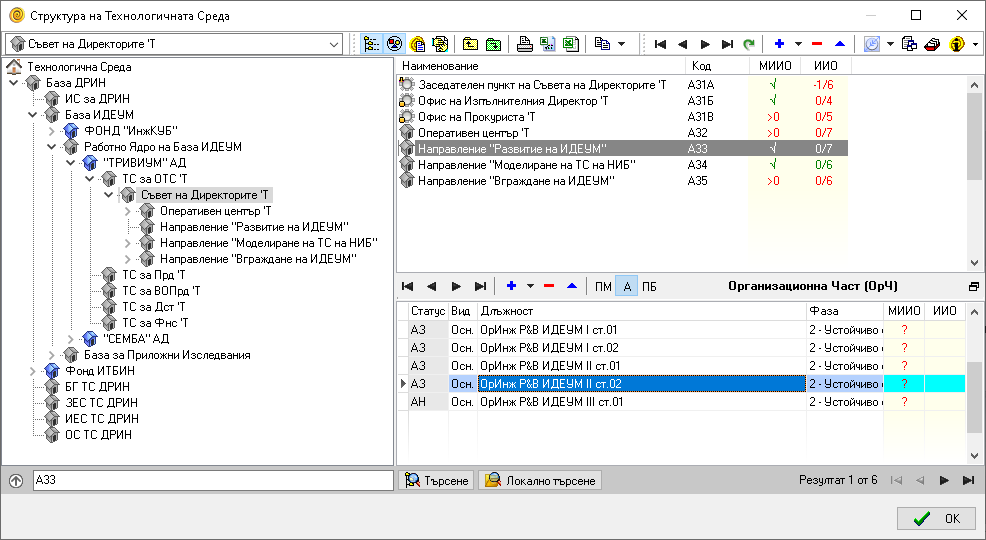Linux I/O Monitoring and Analyze: Difference between revisions
From WikiMLT
Tag: Reverted |
mNo edit summary Tags: Manual revert Reverted |
||
| Line 9: | Line 9: | ||
}} | }} | ||
{{sform|1| | {{sform|1|Шаблони демо Структура на Технологичната среда.png|1|{{pt|s=1|i=1|c=green|a=-90|x=93|y=329}} | ||
{{pt|s=1|i=2|c=green|a=-90|x=371|y=172}} | {{pt|s=1|i=2|c=green|a=-90|x=371|y=172}} | ||
{{pt|s=1|i=1|c=green|a=90|x=853|y=408}} | {{pt|s=1|i=1|c=green|a=90|x=853|y=408}} | ||
Revision as of 12:57, 28 August 2022
There is a couple of tools available that allows you to monitor and analyze the disk I/O performance of your Linux driven system. Here are listed few of them and also how to install and examples of their basic usage.
Htop 3.2+
If the latest version of htop is available at your distribution, there is available an additional tab that shows the I/O metrics of the instance. Here is how to check the available version and install htop.
Screen 1. The new I/O Metrics tab of 
htop (v 3.2+). Use Tab to switch to the I/O tab, then use F6 to open the Sort by menu, and sort by IO_WRITE_RATE. The screenshot is taken on Kali Linux 2022. 
Section 1
…